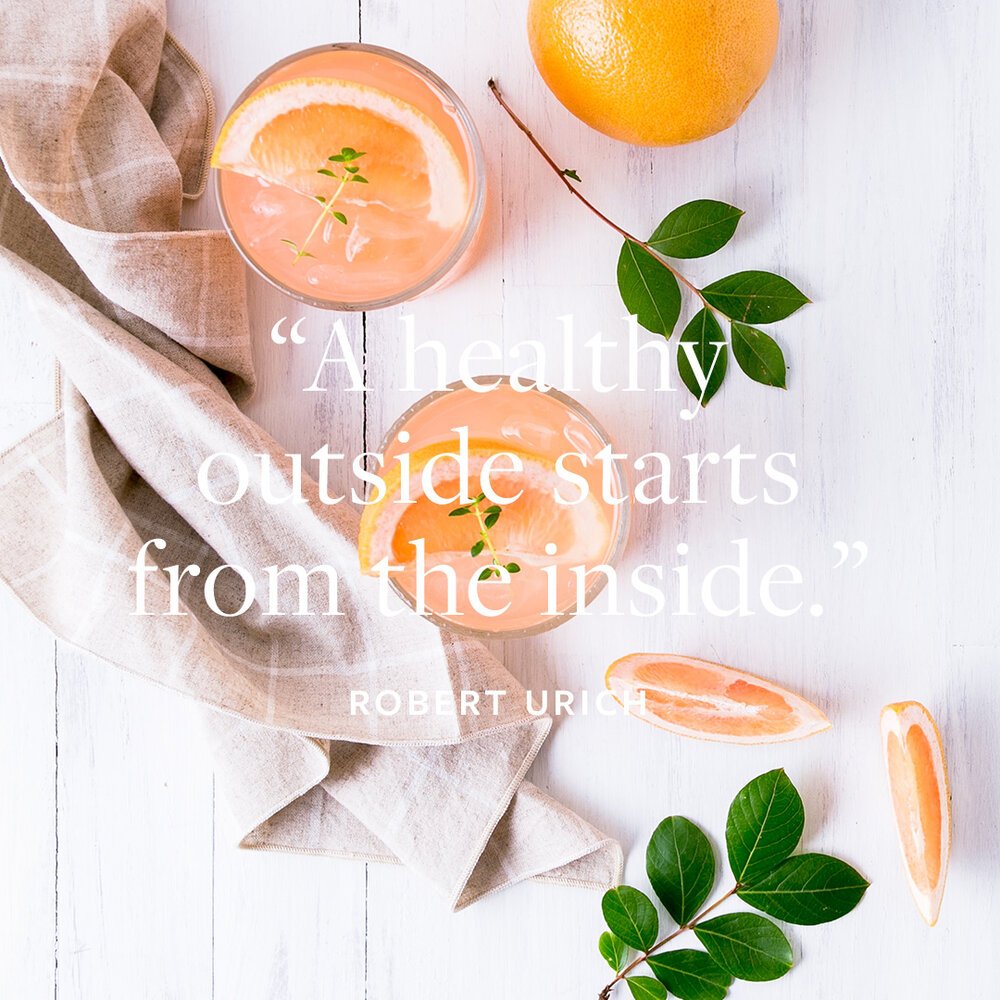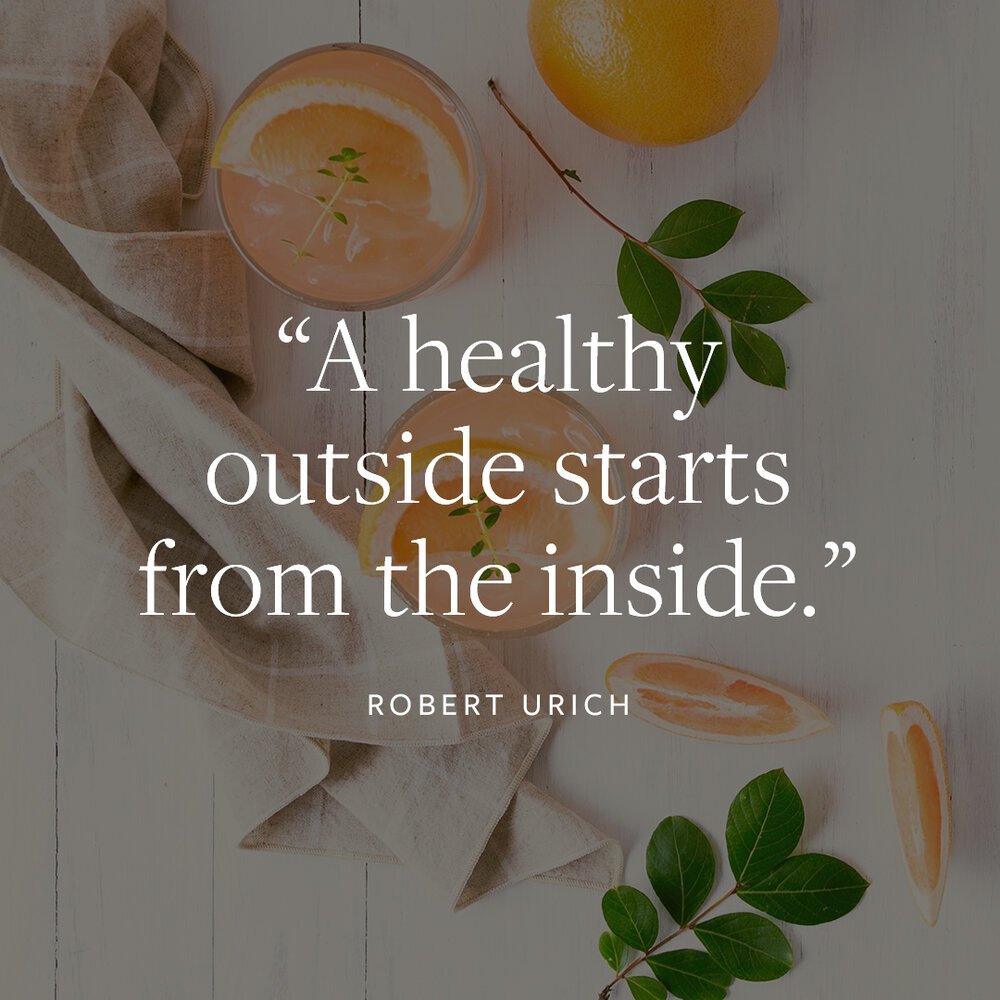How to Make Text Stand Out from a Busy Background
Creating an Instagram post with a photo is one of the best ways to attract an audience, but sometimes it’s not that easy. What do you do when you want to add text on a busy background image as shown in the example below? The text will be hard to read and won’t stand out. You may end up wasting a lot of valuable time tweaking the post trying to fix the problem.
Today, I want to show you a few simple tricks that I use to make text stand out from busy backgrounds. Once you start using these simple techniques, you’ll find that your audience will have an easier time reading your message, which will increase the likelihood of converting clicks to clients.
How to make text stand out
USE A DARK OVERLAY
1. Add a dark overlay on top of your background photo and adjust the opacity.
2. Change the text color to white and duplicate it, so the text looks bolder and stands out.
The advantage to this technique is that it is a subtle design change that increases the contrast between the text and the background picture. Notice how the text pops and the background image is still easily visible.
USE A WHITE-SHAPED OVERLAY
1. Create a shape in white.
2. Adjust the opacity of the shape to see the background image slightly.
This technique makes the text the focal point of the image with a high degree of contrast between the black text and white-shaped overlay. This technique does hide more of the background image, but it allows the vibrant colors to remain.
USE SHAPES IN SOLID COLORS
1. Create a shape in white or color.
2. Place them behind the text.
3. Add a solid color layer behind the background image.
3. Adjust the opacity of the background image.
You will notice that the solid colors of the shapes create the needed contrast with the text without obscuring much of the background. By softening the background with opacity adjustments, it allows the text to take center stage.
EXTEND THE BACKGROUND IMAGE
1. Extend background image.
2. Create a blank space and add the text.
This technique opens up a lot of blank space which allows the text to become the focal point. The end result is a simple and clear post. Notice too how the 2 branches in the above photo are almost steering the viewer’s eyes towards the text.
Conclusion
I used Photoshop to create these graphics, but you can also create them using Canva, Adobe Illustrator, and InDesign.
Remember, your audience doesn’t want to work hard to read your post. When the text is less crowded and easy-to-read, your audience will pay attention to your message. And now that you’ve learned how to make your text stand out using these 4 techniques, you’ll be able to create clean, simple posts in less time. Your message will reach your audience, increasing the likelihood that they will click on your post and visit your website.
I hope these easy solutions help you to increase engagement with your audience.